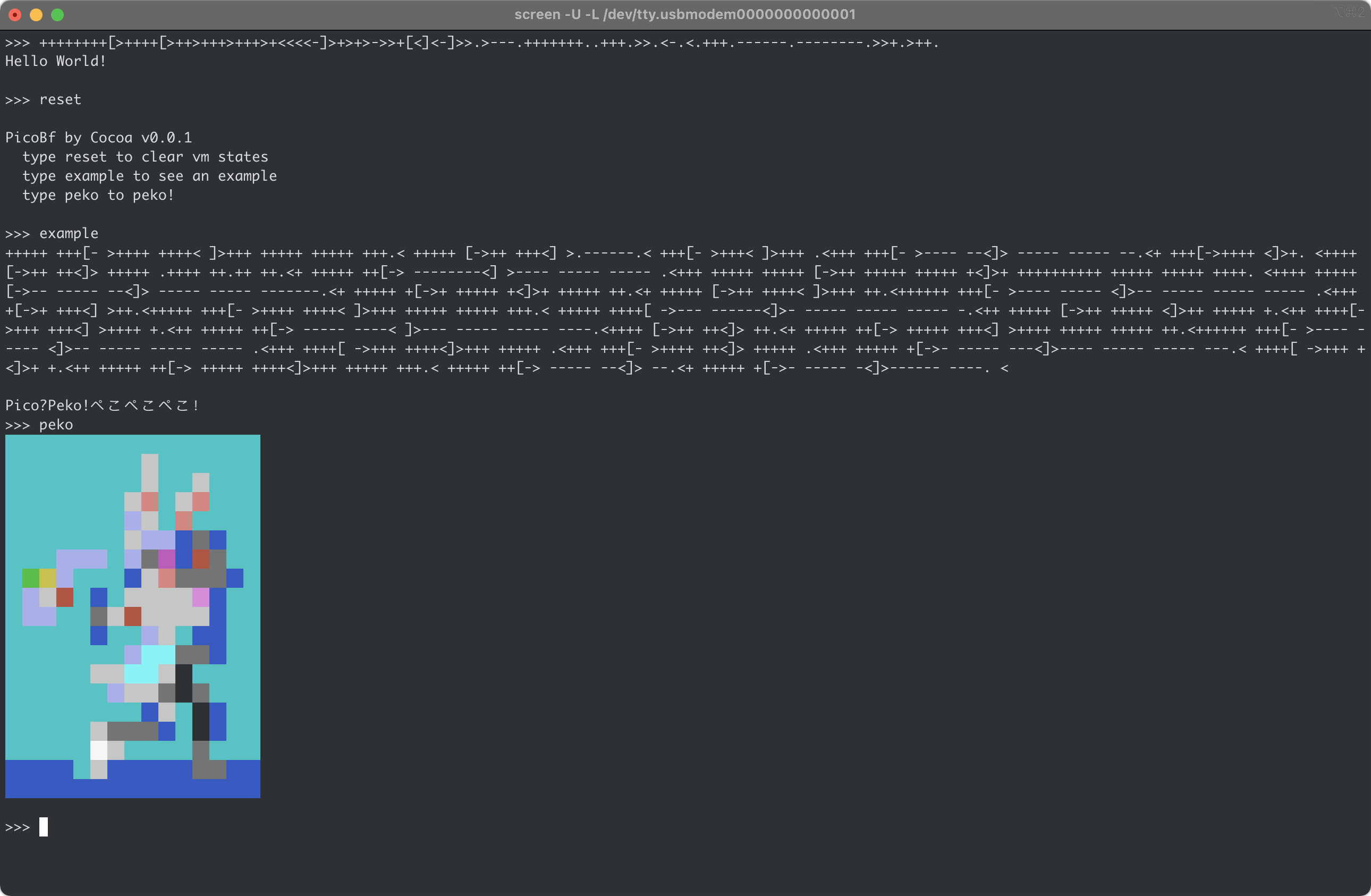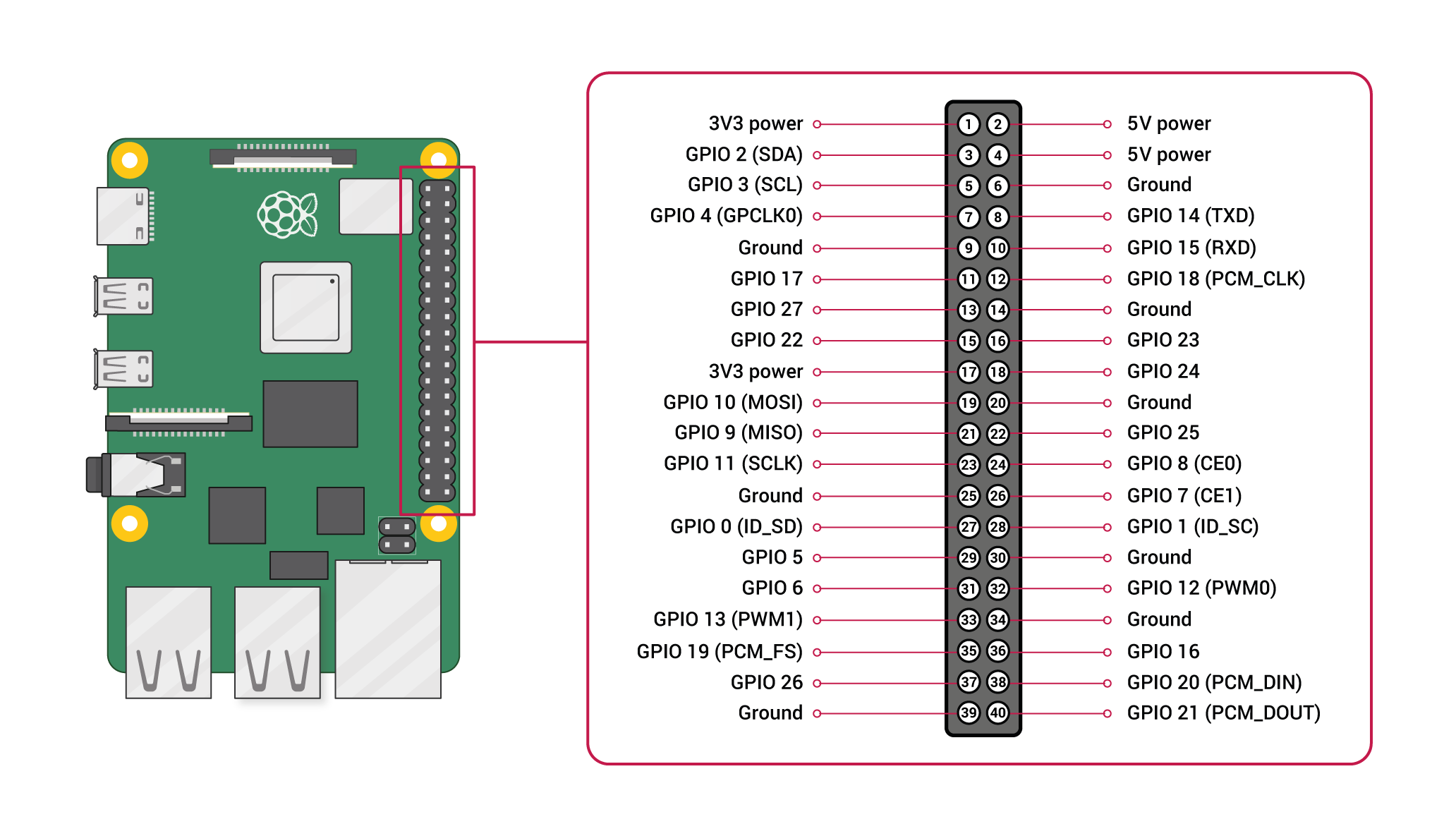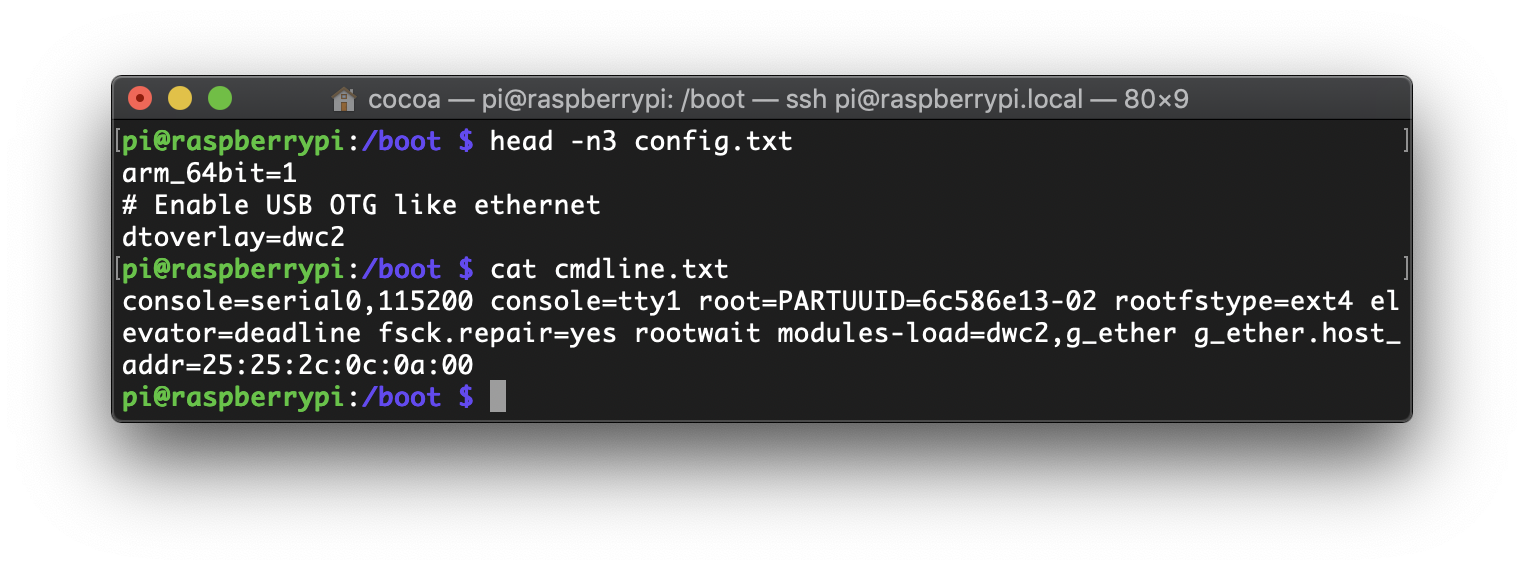作りましょう 作りましょう
あなたと私の世界をさぁ作りましょう
始めましょう 始めましょう
なにから始めましょう(ん~!?)
OK, let's start from communicating between Raspberry Pi 4 and Arduino Micro with hardware UART. For Raspberry Pi, GPIO pin 14 and 15 are the TX and RX pin of UART correspondingly.
1. Physical Connection
The first thing to note is that all GPIO pins on Raspberry Pi are 3.3v tolerance and Arduino Micro runs at 5v. If we connect Raspberry Pi with Arduino Micro directly, chances are that your Raspberry Pi can be damaged. Thus we need a bi-directional logic level converter.
But unfortunately, the one I brought came with separate headers that I needed to solder them onto the converter board by myself.
Well, the solder work may look just so so, but it works. That's what matters most. XD
The image below is my Arduino Micro and we can see that from right to left on the top bank, the third and fourth pin are the TX and RX pin.
Next, we need to connect them as the image demonstrates below.
Now we have done the physical part, time to move on to the software part.
Continue reading Hardware UART communication between Raspberry Pi 4 and Arduino Micro →